Modern vehicles are becoming increasingly connected. Smartphone integration systems like Apple CarPlay and Android Auto have revolutionized how we interact with our cars. You can seamlessly connect your mobile device to your vehicle’s infotainment system using these platforms. They provide safer access to navigation, music, messaging, and apps while driving. Whether you’re a new car owner or upgrading to a vehicle with these features, understanding these systems is important. Learning how to use Apple CarPlay and Android Auto will enhance your driving experience significantly.
Contents
CarPlay and Android Auto: What’s the Difference?
Before diving into the setup process, it’s important to understand what these systems are and how they differ. Apple CarPlay is designed exclusively for iPhone users, while Android Auto serves Android smartphone owners. Both platforms essentially mirror your phone’s interface on your car’s display screen, but they maintain their respective operating system aesthetics and functionality.
CarPlay provides iPhone users with a familiar iOS-like interface, complete with Siri voice control and seamless integration with Apple’s ecosystem. Android Auto offers Google Assistant integration and works harmoniously with Google services like Google Maps and Google Play Music.
The key similarity between both systems is their primary goal: to minimize driver distraction while maximizing smartphone functionality during your commute or road trips.
Step-by-Step Guide: How to Set Up Apple CarPlay
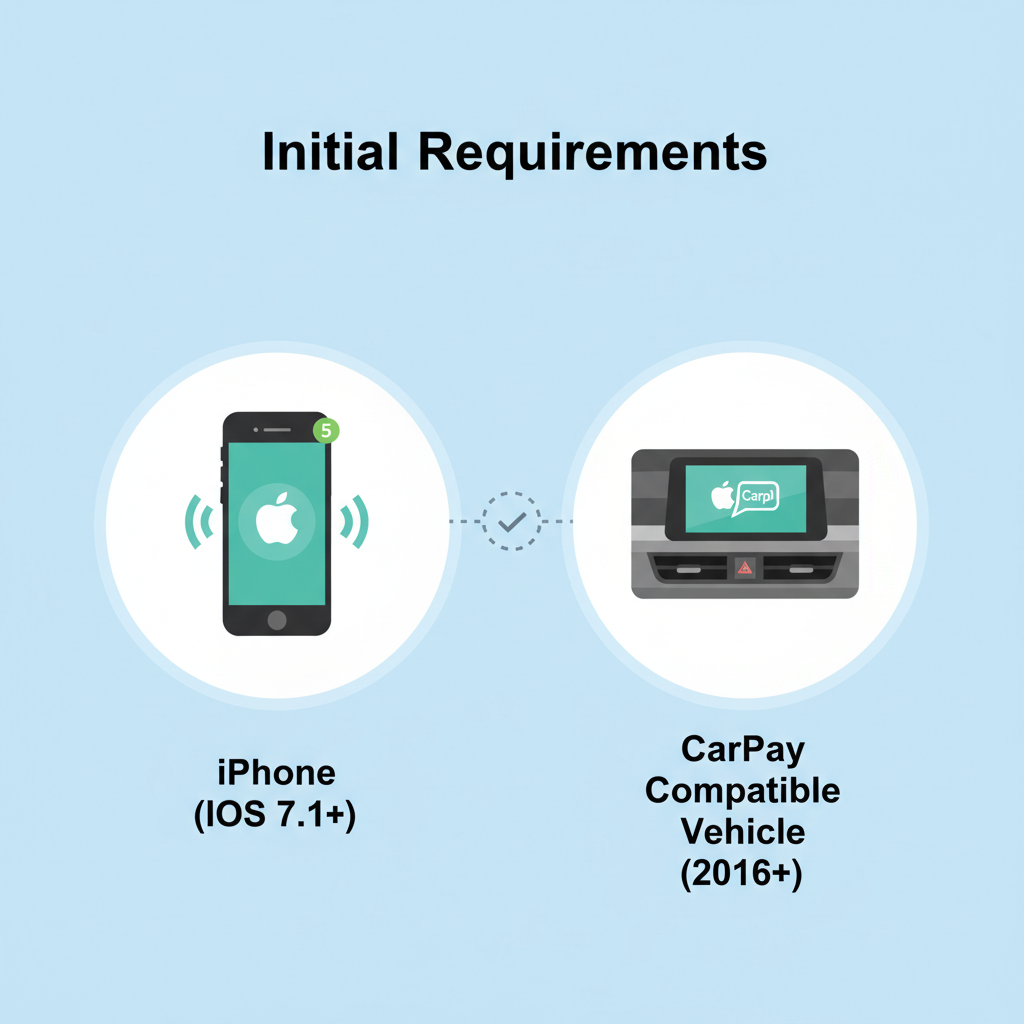
Setting up Apple CarPlay in your compatible vehicle is straightforward. Follow these simple steps to get started:
Initial Setup Requirements
First, ensure you have a compatible iPhone (iPhone 5 or newer) running iOS 7.1 or later. Your vehicle must also support CarPlay functionality – most cars manufactured after 2016 include this feature.
Connection Process
Step 1: Start your vehicle and ensure the infotainment system is powered on.
Step 2: Connect your iPhone to the car’s USB port using a Lightning cable. Some newer vehicles support wireless CarPlay connection.
Step 3: If this is your first time connecting, your car’s display will show a CarPlay setup prompt. Select “Use CarPlay” or “Enable” when prompted.
Step 4: On your iPhone, you may see a prompt asking permission to use CarPlay with this vehicle. Tap “Allow.”
Step 5: Your iPhone screen will display a “CarPlay Connected” message, and your car’s screen will show the CarPlay interface.
Wireless CarPlay Setup
For vehicles supporting wireless connectivity:
Step 1: Go to your iPhone’s Settings > General > CarPlay.
Step 2: Select “Available Cars” and choose your vehicle from the list.
Step 3: Follow the pairing instructions on both your phone and car display.
Step 4: Once paired, CarPlay will automatically connect when you start your vehicle with your iPhone nearby.
Step-by-Step Guide: How to Set Up Android Auto
Android Auto setup follows a similar process but requires the Android Auto app and compatible Android device.
Prerequisites for Android Auto
Ensure your Android phone runs Android 6.0 or newer. Download the Android Auto app from Google Play Store if it’s not pre-installed on your device.
Connection Steps
Step 1: Install and open the Android Auto app on your smartphone.
Step 2: Connect your Android device to your car’s USB port using a compatible USB cable.
Step 3: Your car’s infotainment system should automatically detect the connection and display Android Auto setup options.
Step 4: Follow the on-screen prompts on both your phone and car display to complete the initial setup.
Step 5: Grant necessary permissions for location access, microphone usage, and contact access when prompted.
Wireless Android Auto Configuration
Step 1: Ensure your vehicle supports wireless Android Auto functionality.
Step 2: Enable Bluetooth and Wi-Fi on your Android device.
Step 3: In the Android Auto app, go to Settings > Wireless projection.
Step 4: Select your vehicle from the available devices list and complete the pairing process.
Once you’ve successfully connected your smartphone to your vehicle’s system, understanding how to navigate and utilize key features will maximize your experience.
Voice Control Mastery
Both systems prioritize voice control for safety reasons. For CarPlay users, activate Siri by pressing and holding the voice control button on your steering wheel or saying “Hey Siri” if enabled. Android Auto users can access Google Assistant similarly or by saying “Hey Google.”
Voice commands allow you to:
– Make phone calls hands-free
– Send and receive text messages
– Set navigation destinations
– Control music playback
– Access weather information
– Create calendar appointments
Navigation and Maps
Apple CarPlay defaults to Apple Maps but supports third-party navigation apps like Google Maps and Waze. Simply download these apps on your iPhone, and they’ll appear in your CarPlay interface.
Android Auto primarily uses Google Maps but also supports Waze and other navigation applications. The integration delivers real-time traffic updates, alternative route suggestions, and voice-guided turn-by-turn directions.
Music and Media Control
Both platforms provide extensive media control options. You can access your music library, streaming services like Spotify, Apple Music, Pandora, and podcasts directly through the car’s touchscreen or steering wheel controls.
The interface displays album artwork, song information, and provides easy access to playlists and recently played content.
Troubleshooting Common Connection Issues
Even with proper setup, you might encounter occasional connectivity problems. Here are solutions to common issues:
Connection Problems
If your device won’t connect:
– Try a different USB cable
– Restart both your phone and car’s infotainment system
– Check for software updates on your smartphone
– Verify CarPlay/Android Auto is enabled in your phone’s settings
Performance Issues
For slow or laggy performance:
– Close unnecessary apps running in the background
– Ensure your phone has adequate battery life
– Check for app updates in your device’s app store
– Clear cache data for the Android Auto app (Android users)
Audio Problems
If you’re experiencing audio issues:
– Adjust volume levels on both your phone and car system
– Check Bluetooth connectivity settings
– Verify audio output settings in your phone’s CarPlay/Android Auto preferences
Maximizing Your Smart Car Experience
To get the most out of your connected car experience, consider these optimization tips:
App Management
Organize your most frequently used apps for easy access. Both systems allow you to rearrange app icons and prioritize essential applications like navigation, music, and communication tools.
Safety Settings
Configure do-not-disturb settings to minimize distractions while driving. Both platforms offer driving-focused modes that limit notifications and simplify interfaces.
Regular Updates
Keep your smartphone’s operating system and apps updated to ensure compatibility and access to the latest features. Car manufacturers also occasionally release infotainment system updates to improve CarPlay and Android Auto functionality.
Conclusion
Learning how to use Apple and Android CarPlay systems transforms your vehicle into a smart, connected hub that enhances safety and convenience during every journey. Remove the editorial instruction and incorporate the content directly. They keep your focus on the road while maintaining connectivity.‘
The setup process is straightforward for both systems, and once configured, voice control, navigation, and media features become second nature. Remember to troubleshoot connection issues promptly and keep your devices updated for optimal performance. With proper setup and regular use, your smartphone integration system becomes indispensable. It makes every trip more enjoyable and connected.






