Are you struggling with your Rockford Fosgate Bluetooth not working properly? You’re not alone. Many audio enthusiasts face similar issues with their premium sound systems. This comprehensive guide walks you through every step to diagnose and fix Bluetooth connectivity problems with your Rockford Fosgate audio equipment.
Contents
- Common Rockford Fosgate Bluetooth Problems
- Basic Troubleshooting Steps for Rockford Fosgate Bluetooth
- Advanced Troubleshooting for Persistent Problems
- Model-Specific Solutions for Rockford Fosgate Bluetooth Issues
- Dealing with Audio Quality Issues
- When to Contact Rockford Fosgate Support
- Preventing Future Bluetooth Connection Problems
- Compatible Devices with Rockford Fosgate Systems
- Upgrading Your Rockford Fosgate Bluetooth Experience
- Final Thoughts on Rockford Fosgate Bluetooth Connectivity
Common Rockford Fosgate Bluetooth Problems
Rockford Fosgate produces high-quality car audio systems that enhance your driving experience with powerful sound. Yet even the best equipment can experience connectivity issues. Users often report these common problems:
- Bluetooth won’t pair with devices
- Connection drops unexpectedly
- Audio quality suffers during playback
- Device shows as connected but no sound plays
- Pairing process starts but never completes
- Previously paired devices fail to reconnect
These frustrating issues can turn your premium audio experience into a headache. Let’s explore how to solve them.
Basic Troubleshooting Steps for Rockford Fosgate Bluetooth
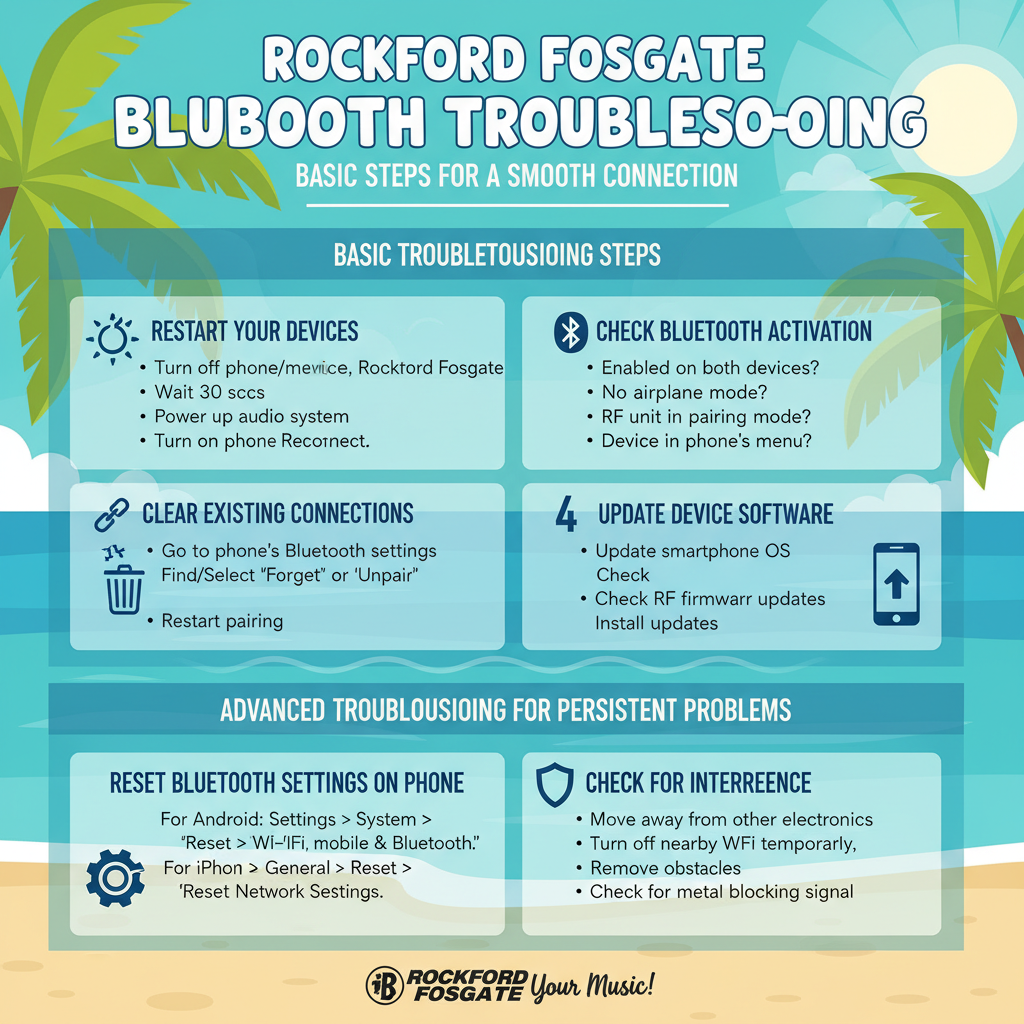
Before diving into advanced solutions, try these basic fixes that resolve most Bluetooth connection problems:
1. Restart Your Devices
A simple restart often clears temporary glitches affecting Bluetooth connectivity:
- Turn off your phone or media device completely
- Power down your Rockford Fosgate system
- Wait 30 seconds
- Power up your audio system first
- Turn on your phone or media device
- Attempt to reconnect via Bluetooth
2. Check Bluetooth Activation
Sometimes the solution is surprisingly simple:
- Confirm Bluetooth is enabled on both devices
- Verify your phone isn’t in airplane mode
- Make sure your Rockford Fosgate unit is in discovery/pairing mode
- Check if your device appears in your phone’s Bluetooth menu
3. Clear Existing Bluetooth Connections
Old connections can interfere with establishing new ones:
- Go to your phone’s Bluetooth settings
- Find your Rockford Fosgate device in the paired devices list
- Select “Forget” or “Unpair” device
- Restart the pairing process from scratch
4. Update Device Software
Outdated software often causes compatibility issues:
- Update your smartphone’s operating system
- Check if firmware updates are available for your Rockford Fosgate system
- Install any pending updates before attempting to reconnect
Advanced Troubleshooting for Persistent Problems
If basic solutions didn’t work, try these more advanced approaches:
Reset Bluetooth Settings on Your Phone
Completely resetting your phone’s Bluetooth system can resolve stubborn connectivity issues:
For Android devices:
- Go to Settings > System > Reset options
- Select “Reset Wi-Fi, mobile & Bluetooth”
- Confirm the reset
- Set up Bluetooth connections again from scratch
For iPhone:
- Go to Settings > General > Reset
- Choose “Reset Network Settings”
- Enter your passcode if prompted
- Confirm the reset
- Reconnect to your Rockford Fosgate system
Check for Interference
Bluetooth operates on radio frequencies that can experience interference:
- Move away from other electronic devices when pairing
- Turn off nearby Wi-Fi routers temporarily during troubleshooting
- Remove obstacles between your phone and the Rockford Fosgate unit
- Check if metal objects are blocking the signal path
Reset Your Rockford Fosgate System
Many Rockford Fosgate amplifiers and receivers have reset functions:
- Find the reset button on your unit (usually a small pinhole)
- Press and hold using a paperclip for 10-15 seconds
- Wait for the system to restart completely
- Attempt the pairing process again
Model-Specific Solutions for Rockford Fosgate Bluetooth Issues
Different Rockford Fosgate models may require specific troubleshooting approaches:
Rockford Fosgate Punch Series
The Punch series amplifiers with Bluetooth capability need special attention:
- Hold the pairing button for exactly 3 seconds until LED flashes rapidly
- Set your phone’s Bluetooth to discoverable
- Look for “Rockford Punch” in available devices
- Enter pairing code “0000” if prompted
- Wait for confirmation tone
Rockford Fosgate Prime Series
For Prime series head units with Bluetooth functionality:
- Access the settings menu on your unit
- Select “Bluetooth” then “Pairing Mode”
- Enable visibility for 120 seconds
- On your phone, select the discovered Prime device
- Confirm any connection prompts on both devices
Rockford Fosgate Power Series
Power series amplifiers with integrated Bluetooth may require:
- Double-tap the power button to enter pairing mode
- Look for rapidly flashing blue indicator light
- Connect from your phone’s Bluetooth menu within 60 seconds
- If pairing fails, press and hold the power button for 10 seconds to reset
- Restart the pairing process
Dealing with Audio Quality Issues
If your Rockford Fosgate system connects successfully but the audio quality disappoints, try these fixes:
Poor Sound Quality
When music plays but sounds distorted or low-quality:
- Check that you’re within the optimal range (usually under 30 feet)
- Ensure no physical barriers block the signal
- Adjust the equalizer settings on both your phone and audio system
- Try a different music source to rule out file quality issues
- Test with another Bluetooth device to determine where the problem lies
Audio Dropouts
For music that cuts in and out:
- Move your phone closer to the receiver
- Close unused apps on your phone that might consume bandwidth
- Check if your phone case is blocking the Bluetooth signal
- Switch off Wi-Fi temporarily to prevent interference
- Update your media player app
When to Contact Rockford Fosgate Support
Some issues require professional assistance. Contact Rockford Fosgate support if:
- You’ve tried all troubleshooting steps without success
- Your device is still under warranty
- The Bluetooth functionality worked previously but suddenly stopped
- You notice physical damage to connection ports
- The system displays error codes during pairing attempts
Rockford Fosgate customer service can be reached through:
- Their official website support portal
- Customer service phone line
- Authorized dealer network
When contacting support, have this information ready:
- Exact model number of your Rockford Fosgate equipment
- Purchase date and warranty status
- Detailed description of the problem
- Steps you’ve already taken to troubleshoot
Preventing Future Bluetooth Connection Problems
Once you’ve resolved your current issues, take these steps to prevent future problems:
Regular Maintenance
- Clean connection ports and interfaces regularly
- Keep your system firmware updated
- Periodically review paired devices and remove unused connections
- Install system updates for your phone promptly
Best Practices for Bluetooth Use
- Keep your phone within optimal range (10-30 feet)
- Pair with one device at a time when possible
- Turn Bluetooth off when not in use to save battery
- Avoid extreme temperatures that can affect electronic performance
Compatible Devices with Rockford Fosgate Systems
Rockford Fosgate systems work with most Bluetooth-enabled devices, but some pairings perform better than others:
- Android phones: Generally good compatibility across brands
- iPhones: Work well but may have limited control features
- Tablets: Excellent for larger control interfaces
- Laptops: Can connect but less practical for car audio
- MP3 players: Basic compatibility if Bluetooth-enabled
Upgrading Your Rockford Fosgate Bluetooth Experience
If you’re still facing issues or want better performance, consider these upgrades:
- Bluetooth signal boosters: Extend range and improve connection stability
- Advanced media receivers: Newer models offer better compatibility
- Professional installation: Proper mounting improves signal reception
- External Bluetooth adapters: Can bypass internal Bluetooth issues
Final Thoughts on Rockford Fosgate Bluetooth Connectivity
Rockford Fosgate produces premium audio equipment known for exceptional sound quality and durability. While Bluetooth issues can be frustrating, most problems have straightforward solutions.
By following this troubleshooting guide, you can resolve most connectivity problems and return to enjoying your music with the powerful, clear sound Rockford Fosgate is known for. Remember that technology occasionally needs a restart, update, or reset—just like we need rest to perform at our best.
Whether you’re a casual listener or an audio enthusiast, getting your Rockford Fosgate Bluetooth working properly opens up a world of wireless audio convenience without sacrificing the sound quality you invested in.
Have you tried these solutions with your Rockford Fosgate system? What worked for you? Share your experience with fellow audio enthusiasts and help build our community knowledge base.






