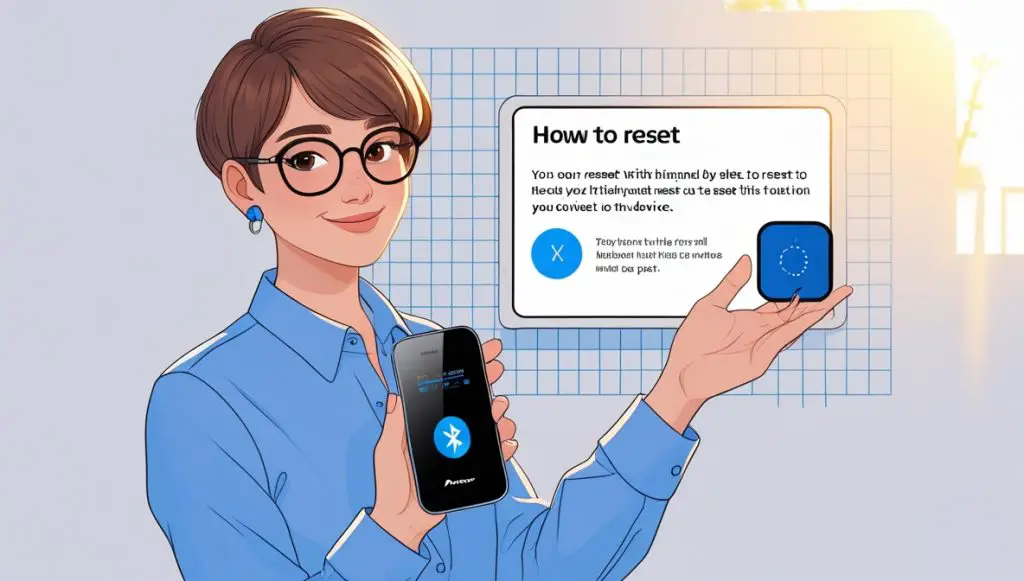Is your Pioneer Bluetooth device giving you the blues? Don’t worry, we’ve got you covered! This guide walks you through various ways to reset your Pioneer Bluetooth, whether it’s a car stereo, home speaker, or something else entirely. We’ll tackle everything from simple power cycles to factory resets, helping you get your Bluetooth back up and running smoothly.
Contents
- Understanding Your Pioneer Bluetooth
- Finding the Reset Button (or Option)
- The Power Cycle Reset Method
- Factory Resetting Your Pioneer Device
- Using the Pioneer App for Resetting
- Troubleshooting Bluetooth Connection Issues
- Resetting After a Software Update
- If Your Remote Doesn’t Work
- When All Else Fails: Contact Support
- Preventing Future Bluetooth Problems
Understanding Your Pioneer Bluetooth
Before you start resetting, it’s helpful to understand what type of Pioneer device you have. This will determine the exact location of reset buttons or menu options. Is it a car stereo, a home theater system, headphones, or something else? Knowing your specific model number will also help you find more targeted instructions online or in your user manual. Take a moment to identify your device and locate its user manual—it’s your best friend for troubleshooting!
Knowing your Pioneer device’s capabilities is equally important. Some models have dedicated reset buttons, while others require navigating through menus. Understanding the features of your specific device will streamline the reset process. For instance, some devices allow for partial resets (like clearing paired devices), while others offer a full factory reset.
Finding the Reset Button (or Option)
Many Pioneer devices have a tiny, inconspicuous reset button. This button is often located on the back or side of the unit, sometimes hidden behind a panel or flap. Consult your user manual for the exact location; it will usually be marked with a small symbol or the word “RESET.” If you can’t find a physical button, don’t panic!
Alternatively, the reset option might be buried within the device’s menu system. You’ll typically access this through the device’s settings. Look for options like “Factory Reset,” “Default Settings,” or “Reset Bluetooth.” Remember, the exact menu path varies depending on your Pioneer device model.
The Power Cycle Reset Method
The simplest fix is often the best. A power cycle, or restarting your device, can resolve minor Bluetooth glitches. To do this, simply turn off your Pioneer device completely. Unplug it from the power source (if applicable) and wait for at least 30 seconds.
After the waiting period, plug your device back in and turn it on. Try reconnecting your Bluetooth device. This simple step often resolves temporary software issues that interfere with Bluetooth connectivity. This is a quick and easy first step before trying more involved methods.
Factory Resetting Your Pioneer Device
A factory reset erases all settings and returns your Pioneer device to its original state. This is a more drastic measure than a power cycle, so only use it if other methods fail. Again, consult your user manual for the exact procedure, as it varies by model.
Typically, you’ll find this option within the device’s settings menu. Be aware that a factory reset will delete all paired Bluetooth devices, custom settings, and saved presets. You’ll need to re-pair your devices and reconfigure your settings after the reset is complete.
Using the Pioneer App for Resetting
Some Pioneer devices offer companion apps that provide additional control and troubleshooting options. If your device has a dedicated app (check the Google Play Store or Apple App Store), it might offer a reset function. Download and install the app, then look for a “Settings” or “Troubleshooting” section.
The app may provide a more user-friendly interface for resetting your Bluetooth connection. This can be particularly helpful if navigating the device’s on-screen menus is difficult. Always refer to the app’s instructions for specific steps, as they vary depending on the app version and your Pioneer device model.
Troubleshooting Bluetooth Connection Issues
Before resorting to resets, try some basic troubleshooting steps. Ensure your Bluetooth device (phone, computer, etc.) is discoverable and within range. Check for any software updates for both your Pioneer device and your Bluetooth device. Try removing and re-adding your Pioneer device from your Bluetooth device’s list of paired devices.
Sometimes, interference from other electronic devices can disrupt Bluetooth connections. Try moving your Pioneer device away from potential sources of interference, such as Wi-Fi routers or microwaves. If you are still experiencing issues after trying these steps, then consider a reset.
Resetting After a Software Update
Sometimes, a software update can introduce bugs that affect Bluetooth functionality. If you experienced Bluetooth problems after a software update, a reset might be necessary to resolve the issue. This is because the update may have corrupted some settings or files.
Before performing a reset, try restarting your device first. If that doesn’t work, then proceed with a factory reset. Remember to back up any important data before performing a factory reset, although this is less critical if the issue is solely with Bluetooth connectivity.
If Your Remote Doesn’t Work
If your remote isn’t controlling your Pioneer device, the problem might not be directly related to Bluetooth. Ensure the batteries in your remote are fresh and correctly installed. Check the remote’s sensor on the Pioneer device to ensure it’s clean and unobstructed.
If the remote still doesn’t work after checking these things, you might need to re-pair the remote with your Pioneer device. The method for pairing varies depending on the device; consult your user manual for the specific instructions. A reset might be necessary only if re-pairing doesn’t resolve the issue.
When All Else Fails: Contact Support
If you’ve tried all the steps above and still can’t get your Pioneer Bluetooth working, it’s time to contact Pioneer support. They have the expertise to diagnose more complex problems and may offer additional troubleshooting steps or even repair options.
You can usually find contact information on Pioneer’s website. Be prepared to provide your device model number and a detailed description of the problem you’re experiencing. Having a record of the troubleshooting steps you’ve already taken can also be helpful.
Preventing Future Bluetooth Problems
Regularly updating the firmware on your Pioneer device can help prevent future Bluetooth problems. Check the Pioneer website periodically for updates. Avoid placing your Pioneer device near sources of electromagnetic interference, such as microwaves and Wi-Fi routers.
Keeping your Bluetooth device’s software up-to-date is also beneficial. Regularly clearing the list of paired Bluetooth devices on your Pioneer device can help improve performance and prevent connectivity issues. These proactive measures can significantly reduce future headaches.
Hopefully, this guide has helped you reset your Pioneer Bluetooth and get your devices talking to each other again! Remember, always consult your user manual for specific instructions related to your model. Happy listening!