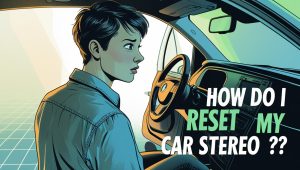As a fellow music enthusiast and car owner, I understand the excitement of upgrading your car audio system. Connecting your Android device to a Kenwood car stereo via USB is a fantastic way to enhance your driving experience with a seamless and high-quality audio connection. In this guide, I’ll walk you through the simple steps of how to connect android to kenwood car stereo USB. Based on my own experience, ensuring that you can enjoy your favorite tunes on the road effortlessly.
Contents
How to Connect Android to Kenwood Car Stereo Via USB
Step 1: Gather Your Tools Before we dive into the process, make sure you have the necessary tools on hand. You’ll need your Kenwood car stereo, an Android device with a USB cable, and a bit of patience.
Step 2: Locate the USB Port First things first, identify the USB port on your Kenwood car stereo. Typically, it is located on the front panel or the rear of the unit. Refer to your car stereo’s manual if you’re unsure. Once found, dust off any debris around the port to ensure a smooth connection.
Step 3: Power On Your Car Stereo Now, start your car and power on the Kenwood car stereo. Ensure that it is set to the USB mode. This mode allows the stereo to recognize and communicate with your Android device.
Step 4: Connect Your Android Device Take your USB cable and connect one end to the USB port on your Kenwood car stereo and the other end to your Android device. As the devices establish a connection, you may notice the stereo display recognizing your Android device. In some cases, you might need to unlock your Android device to complete the connection.
Step 5: Select USB as the Audio Source Once the connection is established, navigate through your car stereo’s menu to select USB as the audio source. This step ensures that the audio signals from your Android device are transmitted seamlessly to the car stereo.
Step 6: Enjoy the Music! With everything set up, it’s time to hit play on your favorite playlist or streaming service. Revel in the superior sound quality that Kenwood car stereos are known for, as you cruise down the road with your favorite tunes accompanying you.
Troubleshooting Tips
If, by any chance, you encounter issues during the connection process, don’t panic. Here are some troubleshooting guidelines to help you get back on track:
- Check Cable Integrity: Ensure that your USB cable is in good condition and not damaged. A faulty cable can disturb the connection.
- Restart Devices: Try restarting both your car stereo and Android device. This simple step can resolve several connectivity issues.
- Update Firmware: Check for any available firmware updates for your Kenwood car stereo. Manufacturers often release updates to enhance compatibility with newer devices.
Kenwood Car Stereo Volume Problem
Conclusion
Connecting your Android device to a Kenwood car stereo via USB is a straightforward process that significantly enhances your in-car entertainment experience. By following these simple steps, you can enjoy high-quality audio seamlessly, making your daily commute or road trips a musical delight. So, go ahead, plug in, and let the music accompany you on your journeys!
FAQs: Solving Common Queries
- Q: My Kenwood car stereo is not recognizing my Android device. What should I do?
A: Start by checking the USB cable for any damage. If the cable is in good condition, try restarting both your car stereo and Android device. Additionally, ensure that your car stereo’s firmware is up-to-date, as updates may improve device compatibility.
- Q: Can I use any USB cable to connect my Android device to the Kenwood car stereo?
A: While many USB cables will work, it’s advisable to use the cable provided with your Android device or a high-quality aftermarket cable. Some low-quality cables may not establish a stable connection.
- Q: Does my Android device need to be unlocked for the connection to work?
A: In most cases, yes. Unlock your Android device to allow the Kenwood car stereo to recognize and establish a connection. If you’re still facing issues, try unlocking the device before connecting the USB cable.
- Q: How do I update the firmware on my Kenwood car stereo?
A: Check the manufacturer’s website for firmware updates specific to your Kenwood car stereo model. Follow the provided instructions to download and install any available updates.
- Q: Can I charge my Android device while it’s connected to the Kenwood car stereo via USB?
A: Yes, connecting your Android device to the car stereo via USB often charges the device simultaneously. This is a convenient feature, ensuring your device stays charged during your journeys.
- Q: What audio formats are supported when playing music through USB on a Kenwood car stereo?
A: Kenwood car stereos typically support a wide range of audio formats, including MP3, WMA, AAC, and WAV. Refer to your car stereo’s manual for a comprehensive list of supported formats.