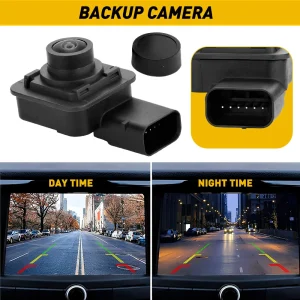If you’re experiencing issues with your RAM backup camera system, knowing how to reset RAM backup camera functionality can save you time and money. Whether your reverse camera is showing a black screen, displaying distorted images, or completely malfunctioning, a proper reset often resolves these common problems without requiring a trip to the dealership.
RAM trucks are equipped with sophisticated backup camera systems that enhance safety and convenience while reversing. However, like any electronic component, these rearview camera systems can occasionally experience glitches that require troubleshooting. This comprehensive guide will walk you through various methods to reset your RAM backup camera and get your parking assistance system working properly again.
Before diving into how to reset RAM backup camera components, it’s important to understand how your vehicle’s reverse camera system operates. Modern RAM trucks feature integrated backup cameras that automatically activate when you shift into reverse gear. The camera feed displays on your infotainment screen, providing a clear view of obstacles behind your vehicle.
The backup camera system consists of several key components: the camera unit mounted near the tailgate, wiring harnesses, the display screen, and the vehicle’s computer modules that process the video signal. When any of these components experience communication errors or software glitches, you may need to perform a camera reset to restore normal functionality.
Common symptoms that indicate your RAM backup camera needs resetting include: – Black or blank screen when shifting into reverse – Fuzzy or distorted camera images – Intermittent camera operation – Error messages on the display screen – Camera guidelines not appearing correctly
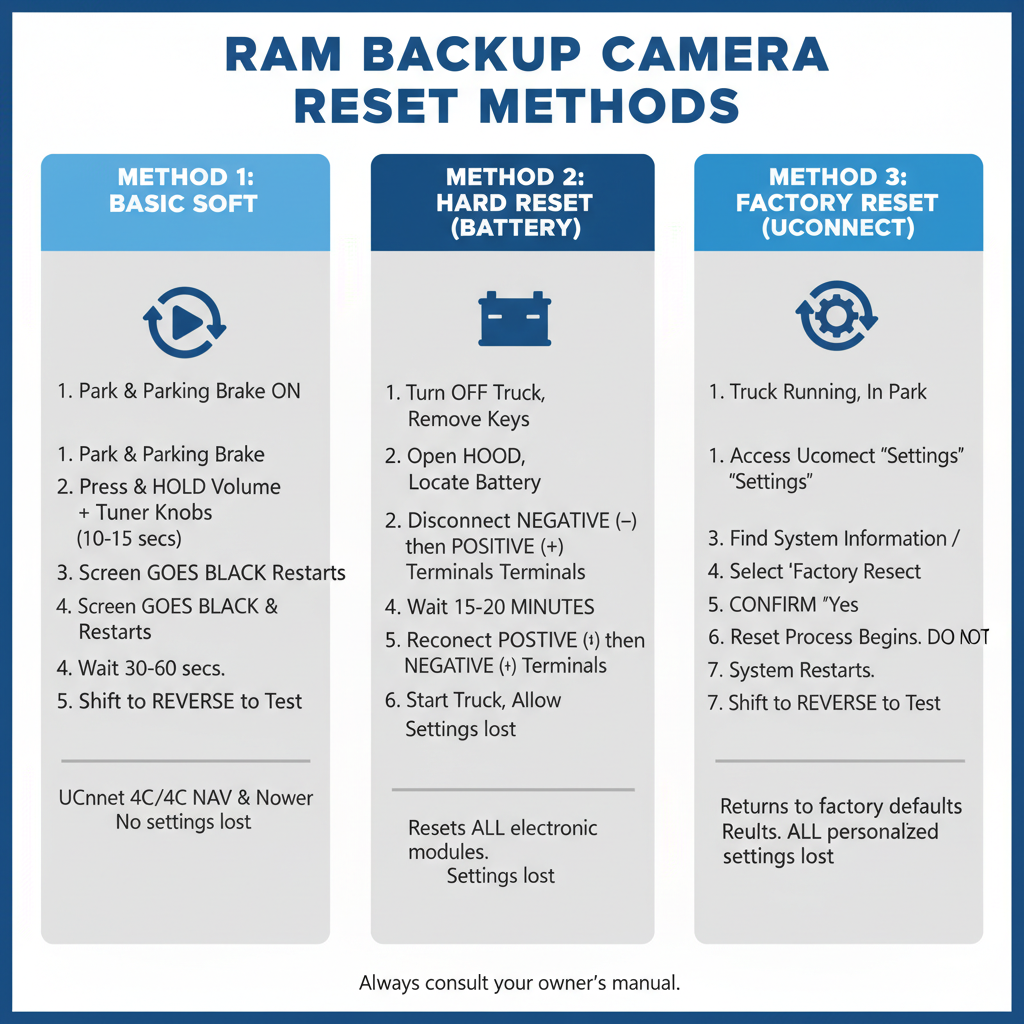
Contents
Method 1: Basic Soft Reset for RAM Backup Camera
The first approach to reset your RAM backup camera involves performing a simple soft reset of the infotainment system. This method addresses minor software glitches without affecting your saved settings.
Step 1: Start your RAM truck and ensure it’s in park with the parking brake engaged.
Step 2: Locate the volume knob and tuner knob on your Uconnect infotainment system.
Step 3: Press and hold both the volume knob and tuner knob simultaneously for approximately 10-15 seconds.
Step 4: The screen will go black and the system will restart automatically. This process typically takes 30-60 seconds.
Step 5: Once the system reboots, shift into reverse to test if your backup camera is functioning properly.
This soft reset method works for most RAM models equipped with Uconnect 4C, 4C NAV, and newer systems. If your backup camera still isn’t working after this reset, proceed to the next troubleshooting method.
Method 2: Hard Reset Through Battery Disconnection
When a soft reset doesn’t resolve your backup camera issues, performing a hard reset by disconnecting the vehicle’s battery can clear deeper system errors. This method resets all electronic modules in your RAM truck.
Step 1: Turn off your RAM truck and remove the keys from the ignition.
Step 2: Open the hood and locate the battery. Ensure you have the proper tools to disconnect the battery terminals.
Step 3: Disconnect the negative battery terminal first, followed by the positive terminal. Use a wrench to loosen the clamps carefully.
Step 4: Wait for at least 15-20 minutes to allow all electronic systems to fully discharge.
Step 5: Reconnect the positive terminal first, then the negative terminal. Ensure the connections are tight and secure.
Step 6: Start your vehicle and allow all systems to initialize. This may take several minutes.
Step 7: Test your backup camera by shifting into reverse.
After performing this hard reset, you may need to reset your radio presets, clock, and other personalized settings. However, this comprehensive reset often resolves persistent backup camera malfunctions.
Method 3: Factory Reset of Uconnect System
If the previous methods haven’t resolved your backup camera issues, a factory reset of your Uconnect infotainment system may be necessary. This process returns all system settings to their original factory defaults.
Step 1: Access your Uconnect system’s main menu while your RAM truck is running and in park.
Step 2: Navigate to “Settings” or “Setup” depending on your system version.
Step 3: Look for “System Information,” “Device Options,” or “Factory Reset” in the settings menu.
Step 4: Select “Factory Reset” or “Reset to Factory Defaults.”
Step 5: The system will prompt you to confirm the reset. Select “Yes” or “Confirm.”
Step 6: The reset process will begin and may take several minutes to complete. Do not turn off your vehicle during this process.
Step 7: Once completed, the system will restart automatically.
Step 8: Test your backup camera functionality after the system fully initializes.
Remember that a factory reset will erase all your personalized settings, including paired Bluetooth devices, radio presets, and navigation favorites. You’ll need to reconfigure these settings after the reset.
Advanced Troubleshooting: Camera Module Reset
In some cases, the backup camera module itself may require a specific reset procedure. This advanced method targets the camera’s individual control module.
Step 1: With your RAM truck running, access the vehicle’s diagnostic menu by pressing and holding specific button combinations on your steering wheel controls. The exact combination varies by model year, but typically involves holding the “OK” and “Up” buttons simultaneously.
Step 2: Navigate through the diagnostic menu to find “Camera” or “Parking Assist” options.
Step 3: Look for “Reset Camera Module” or similar options within this menu.
Step 4: Follow the on-screen prompts to reset the camera module.
Step 5: Exit the diagnostic menu and test the backup camera system.
If you’re uncomfortable accessing diagnostic menus or cannot locate these options, consult your RAM owner’s manual or contact a certified technician.
When Professional Service is Required
While learning how to reset RAM backup camera systems can resolve many issues, some problems require professional diagnosis and repair. Consider seeking professional service if:
– Multiple reset attempts haven’t resolved the issue – You notice physical damage to the camera unit – Wiring appears damaged or corroded – Error codes persist after resets – The camera worked intermittently before failing completely
Professional technicians have access to specialized diagnostic equipment that can identify hardware failures, wiring issues, or module malfunctions that simple resets cannot fix.
Preventing Future Backup Camera Issues
To minimize the need for future camera resets, follow these maintenance tips:
Keep your backup camera lens clean by regularly wiping it with a soft, damp cloth. Road debris, salt, and grime can interfere with image quality and potentially cause system errors.
Avoid using high-pressure washers directly on the camera unit, as excessive water pressure can damage seals and internal components.
Have your vehicle’s electrical system checked during regular maintenance to ensure proper voltage and ground connections.
Update your Uconnect software when updates become available, as these often include improvements to camera system stability.
Conclusion
Knowing how to reset RAM backup camera systems is an essential skill for any RAM truck owner. Whether you’re dealing with a blank screen, distorted images, or complete system failure, the reset methods outlined in this guide can often restore your backup camera functionality without expensive dealer visits.
Start with the simple soft reset method, as this resolves most minor software glitches. If issues persist, progress through the battery disconnection and factory reset procedures. Remember that these resets will clear personalized settings, so be prepared to reconfigure your preferences afterward.
While these DIY reset procedures are effective for many backup camera problems, don’t hesitate to seek professional assistance for persistent issues or when you suspect hardware damage. A properly functioning backup camera system is crucial for safe vehicle operation, making it worth the investment in professional diagnosis when necessary.
By following this comprehensive guide on how to reset RAM backup camera systems, you’ll be equipped to handle most common backup camera issues and maintain this important safety feature in optimal working condition.